Some people out there are not as Android savvy as I am. So I decided to just post how to remove the weather info from the lockscreen.
First look-up your Settings icon (Dutch: instellingen)
 Scroll down to the Personal section (Dutch: Persoonlijk).
Scroll down to the Personal section (Dutch: Persoonlijk).
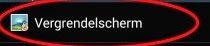
Select Lockscreen (Dutch: Vergrendelscherm).
Select Lockscreen Options (Dutch: Vergrendelscherm opties)
At the Lockscreen Options, you'll find the option to turn on/off, wether you want to display the weather information on your lockscreen.
If you just click on the description beneath Weather, you will go to another screen, where you will be able to change the temperature unit from Celsius to Fahrenheit. You can also stipulate the interval to renew to weather info.
First look-up your Settings icon (Dutch: instellingen)
 Scroll down to the Personal section (Dutch: Persoonlijk).
Scroll down to the Personal section (Dutch: Persoonlijk).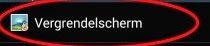
Select Lockscreen (Dutch: Vergrendelscherm).
Select Lockscreen Options (Dutch: Vergrendelscherm opties)
At the Lockscreen Options, you'll find the option to turn on/off, wether you want to display the weather information on your lockscreen.
If you just click on the description beneath Weather, you will go to another screen, where you will be able to change the temperature unit from Celsius to Fahrenheit. You can also stipulate the interval to renew to weather info.

